Setup Cold Staking With Ledger Hardware Wallet
NOTE: The following guide is for Ledger Only; Don't use Trezor addresses for cold staking, as PET4L cannot spend P2CS utxos yet.
Prerequisites:
- A Ledger wallet with the ADON app installed
- The latest ADON wallet from downloads
- Download and install PET4L (ADON Emergency Tool For Ledger) from https://github.com/ADON-Project
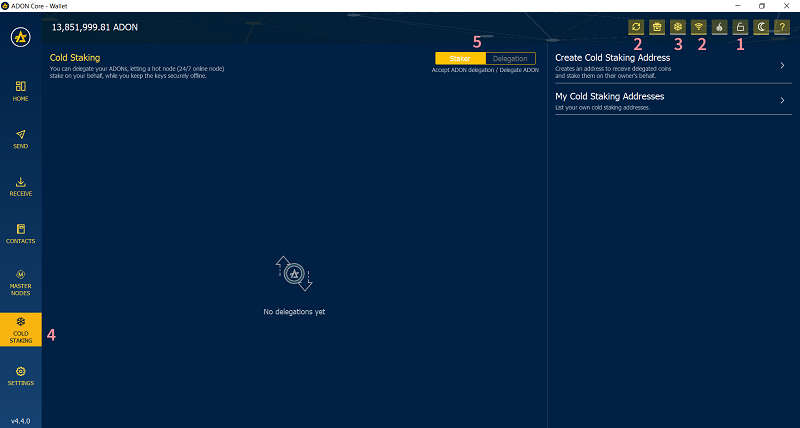
Using image above as a reference, follow the following steps:
- Unlock ADON Wallet, choose "Unlock Wallet" from small drop down menu
- Wait until wallet is connected and fully synchronized with Adonis blockchain
- Press “Snowflake” icon to enable "Cold Staking" tab
- Press “Cold Staking” tab
- Press “Staker“
- Press “Create Cold Staking Address”
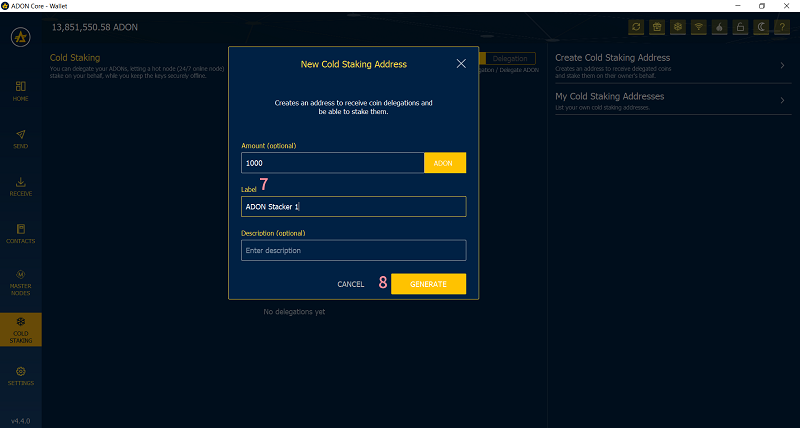
Using image above as a reference, continue with the following steps:
- Enter an easy to identify Label
- Press “Generate”
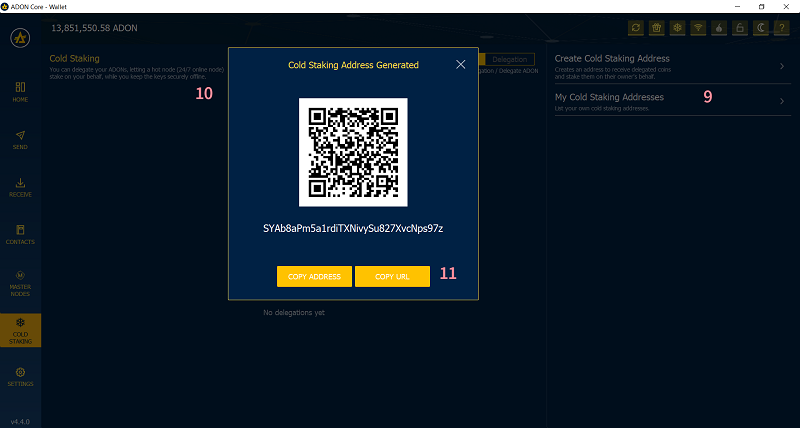
Using image above as reference, Continue with the following:
- Press “My Cold Staking Addresses“
- Press the new cold stake address
- Press “Copy” from small pop-up menu
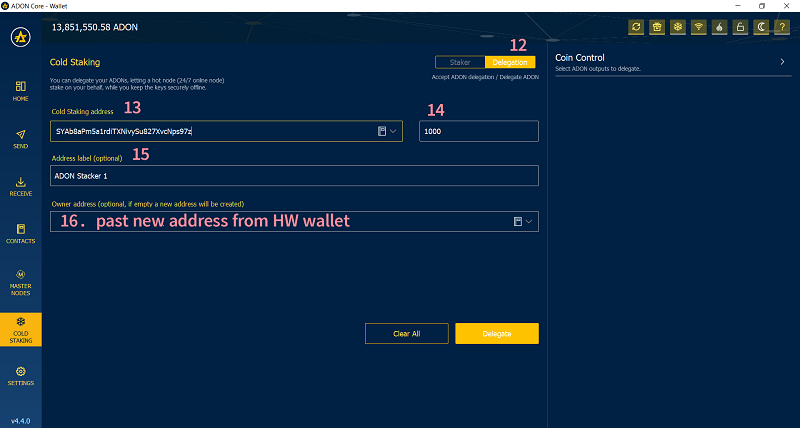
Almost done! Using the image above as a reference, finish with just a few more steps:
- Press “Delegation“ tab
- Paste the address you copied in step 11
- Enter amount of ADON you wish to stake
- Enter an easy to identify label if you wish
- Paste an unused hardware wallet address (see below if you don’t know how)
- And finally, press “Delegate“
Recommended Final Steps
Lock ADON wallet (see step 1 above) Unlock ADON Wallet (see step 1 above) choosing for Staking Only You are now Cold Staking with your ADON safely stored on your hardware wallet
Additional Information
-
To spend your rewards, you will need to use the PET4L program.
-
Your hardware wallet will probably NOT show Cold Staking balance, however, you can see it on the official ADON block explorer https://explorer.adonis.network/
-
You can also create a desktop shortcut for faster access, just modify this url with your own address: https://explorer.adonis.network/
-
Adding more ADON to your cold stake, using image above as reference:
-
Drop down and select existing cold staking address
-
Enter amount of ADON you want to add to your cold stake
-
Skip this step, (will fill in automatically in step 14 above)
-
Drop down and select the address with the label you used in step 7 above
-
Press "Delegate"
Getting Hardware Wallet Address for Cold Staking
Open PET4L program and unlock hardware wallet with ADON app
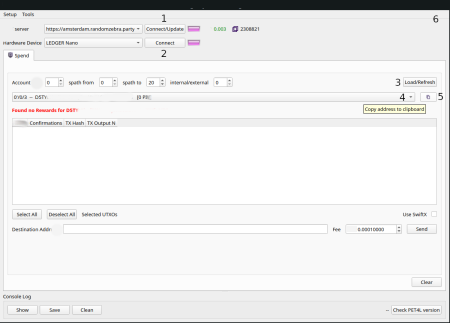
Using image above as a reference, follow the steps below:
- Verify ADON Server is connected
- Connect to Hardware device
- Load / Refresh addresses from hardware wallet
- Dropdown addresses list and select an unused address
- Click “Copy“ icon to copy address
- Close PET4L
- Paste address in ADON wallet (step 16 above)